Conduct meetings, workshops, events & presentations proficiently with Zoom
Our Zoom training is ideal for professionals and managers, coaches, trainers, teachers, lecturers, project managers, doctors and generally anyone who wants to learn how to use Zoom effectively.
ZOOM TRAINING CONTENTS
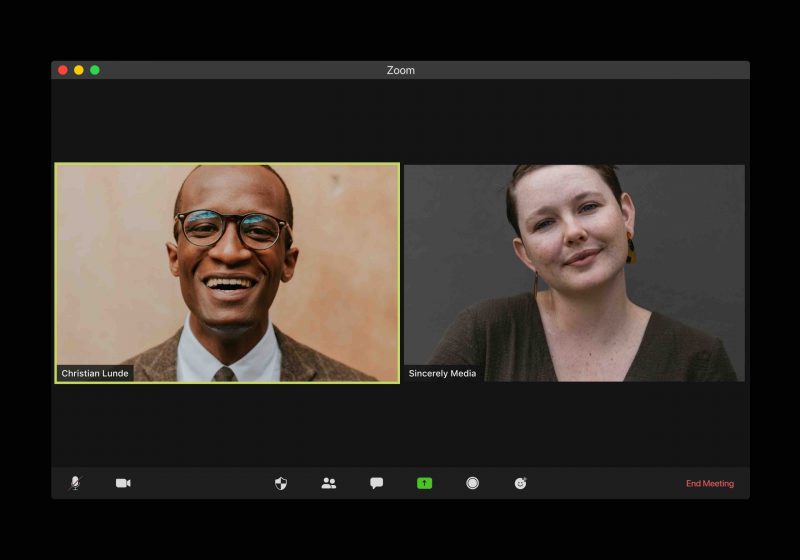
Participant testimonials
Thank you very much for conducting the Zoom training. I have just been able to consult with the participants. They enjoyed the training very much. They found the practical exercises particularly instructive.
What you will learn in Zoom Training | 3 hours
Default settings for Zoom
- Useful basic settings in the Zoom web portal for more features and to increase security.
Zoom meetings
- Schedule and run Zoom meetings
- Set up recurring meetings
- Meeting control
- Waiting room feature
- Share your screen
- Advanced screen sharing options (speaker in slide view)
- Record a Zoom meeting
Zoom Workshops & Training
- Virtual teaching and learning options
- Use a tablet for live drawings, descriptions, and markups
- The “report instead of talk” function
- Coordination within the team
- Sharing of different whiteboards (Zoom whiteboard and external alternatives)
- Transfer of host / co-host role and rights
- Putting participants in the “spotlight” as speakers
Zoom Breakout Sessions
- Breakout session setup and participant management (which breakout options are available and which are suitable for which use cases)
- Pre-assign participants to teams
- Moderate multiple breakout sessions
- Important and useful settings for using breakouts
Useful tips and techniques
- Practical shortcuts
- Minimize disruptions
- Gaining and maintaining engagement and participation
- Designing the background
Settings to increase your security
- Password and access options
Practical exercises
- All training content is immediately reinforced through hands-on exercises.
Checklist and documentation
- Participants receive a best practice checklist and all training content as documented screenshots for reference when using Zoom in everyday life.
Your Zoom Trainer
SkillDay trainer and managing director Joern Steinz (MBA) will guide you through your Zoom training. He has been offering live online workshops for years and is experienced in moderating even larger groups via Zoom. Mr. Steinz prepares all training content in the form of an easy-to-understand presentation. With the interactive training and the training materials, you will learn to use Zoom quickly and confidently. You will also receive practical tips and tricks to make meetings, workshops and presentations virtually effective. In addition, Mr. Steinz will of course be available to answer any further questions you may have. Mr. Steinz has now led over 80 Zoom training courses for universities, companies and government agencies, and with his experience he can also recommend options for special use cases.
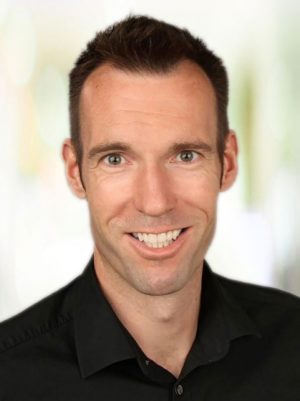
CONTACT
Call us
0049 175 566 4329 (Germany)
(Contact person Joern Steinz)
Write to us
(Contact person Joern Steinz)
Example contents Inhouse Zoom training
We are also available for individual Zoom in-house training courses on request. Please contact us without obligation. We can also design the following focal points for you, for example:
- How to work creatively with Zoom?
- How to work in small groups (BreakOut-Rooms), e.g. with exercises and reflection
- Use of digital flip charts, digital pin boards (padlet board)
- Use of digital moderation tools
- Use of participant polls (surveys) on topics/questions
- Show presentation
- Becoming more confident in opening up different rooms for participants, and “dropping in” to all rooms as a presenter
- Grouping “break out rooms” (also with time limit)
- Function of alternative moderators
- Creating and evaluating surveys
- Tips/tricks for (basic) settings
- Possibilities as moderator to switch off microphones and cameras centrally
- Split screen
- Change background
- Raise hand
- What forms of polls are there and what other interactive tools to interact with the audience?
- How is Zoom meeting different from Zoom webinar and which form makes sense for which event?
- In what ways can you help audience members who are having technical problems?
- How do you get multiple speakers, e.g., for a panel, large at the same time and all audience members small?
- What’s the best way to incorporate multimedia content into Zoom?
- Can co-presenters also record?